Place stock trades from the Stocks tab in the Trade tab.
|
There are two areas in the software where you can place equity trades:
![]() Get a quick overview
of all the Trade Tab features in this self-paced Trading
training course.
Get a quick overview
of all the Trade Tab features in this self-paced Trading
training course.
Following are descriptions of each of the features in the Trade Stocks tab:
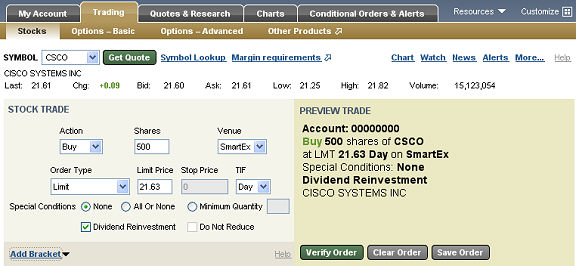
Stock and/or option symbols and price and volume data shown here are for illustrative purposes only. Charles Schwab & Co., its parent or affiliates, and/or its employees and/or directors may have positions in securities referenced herein, and may, as principal or agent, buy from or sell to clients.
Symbol | Type the symbol for the security you wish to trade in this field and click Get Quote | |
Get Quote | Once you've typed a symbol in the Symbol field, click Get quote load the symbol into the Level I quote fields (F). | |
Symbol Lookup | Opens the Symbol Lookup window. | |
Margin Requirements | Displays the margin requirements for the current stock. | |
Level I Quote | Displays Level I price and volume data for the current stock when you click Get Quote. | |
STOCK TRADE | ||
Choose from Buy, Sell, Sell All, or Short. If "*HTB" displays next to the Action field, this is the "Hard to Borrow" indicator. Stocks with this indicator may be difficult to borrow for shorting purposes. If the stock you wish to short has this indicator, consider that it may be difficult to fill your order. For questions on shortable share availability, please contact Securities Lending at 1-800-355-2448. Fractional Shares: Using the Sell All action in combination with the SmartEx or Schwab Pre Market/After Hours venue is the only way to send orders to sell fractional amounts. Direct Access venues do not offer fractional share trading. | ||
Shares | Enter the number of shares you wish to trade. Fractional Shares: As the quantity field does not allow the input of fractional shares, using the Sell All action in combination with the SmartEx or Schwab Pre Market/After Hours venue is the only way to send orders to sell fractional amounts. Direct Access venues do not offer fractional share trading. | |
Venue | Select a order routing venue. For information on each venue, refer to Order Routing Venues for more information, or Direct Access Order Routing if you have direct access enabled on your account. | |
Order Type | Choose an order type. Refer to SmartEx Order Types for details. | |
Limit Price | If a Limit Order Type was selected, enter a Limit Price. | |
Stop Price | If a Stop or Stop/Limit Order Type was selected, enter a Stop Price. | |
TIF | Time in Force; choose how long the order should last:
| |
Special Conditions | Choose from:
NOTE: If you choose none, StreetSmart.com® will automatically make your order type a Day Limit order. | |
Dividend Reinvestment | Check this box to reinvest dividends. | |
Do not reduce | Instructs the broker not to reduce the limit price by the amount of the cash dividend when a stock goes ex-dividend and the market price is reduced by the amount of the dividend. You can specify DNR on limit orders to buy, stop orders to sell, or on stop-limit orders to sell. | |
BRACKET | ||
Remove/Add Bracket | Allows you to add Bracket order criteria. For details, refer to the Bracket Overview section. | |
PREVIEW TRADE | ||
Preview | Displays the details of the order in an easy-to-read format. The letter in parentheses after the security name is the Financial Status Indicator (FSI). | |
Verify/Place Order | Click to open the Verify Order window.
| |
Clear Order | Clears the settings in the Trade Stocks tab. | |
Save Order | Saves the order for quick loading and submission at a later time. Saved orders can be found by going to My Account > Order Status & Messages and clicking the Saved Orders selection instead of Order Status. | |
Copyright ©Charles Schwab, & Co., Inc. 2010. All rights reserved. Member SIPC. (0510-3175)