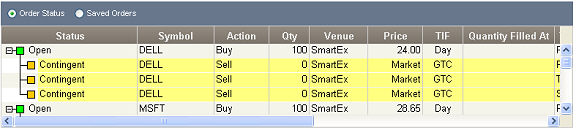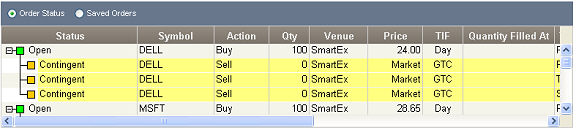Managing Bracket Orders
Once you submit the primary order, the bracket portion of the order
will display as a contingent order under Order Status & Messages tab
in the My Account tab.
You can also add, change, or remove bracket orders from the Order Status
view, just as you can with non-bracketed orders.
- When you first submit
a primary order with brackets you will see that the bracket quantity will
display as zero ‘0’. Brackets only become active once a fill has been
received on the primary order. As fills are received the bracket’s quantity
will increase and the Current Trigger
Price will adjust based on the average price of those fills.
- Canceling the primary
order will also cancel the bracket orders associated with it as long as
there are no fills against the primary.
- Partially filled primary
orders will already have active bracket(s) on the filled shares or contracts.
Canceling the remaining unfilled portion of the order will not impact
the brackets.
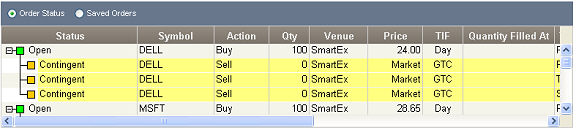
Stock symbols and price and volume data shown here
and in the software are for illustrative purposes only. Charles Schwab
& Co., its parent or affiliates, and/or its employees and/or directors
may have positions in securities referenced herein, and may, as principal
or agent, buy from or sell to clients.
Adding Brackets to a New Primary Order:
- In the Trading tab, choose
a Buy or Short order action
(for option orders, click Buy
to Open or Sell
to Open).
- Set up the details of
your primary order, including order type, quantity, limit price, time
in force, and any special conditions.
- Click Add
Bracket if the Bracket panel is not already open.
- In the Bracket panel,
choose which type(s) of bracket you wish to use in your risk management
strategy for this position: Profit
Exit, Trailing
Stop Exit, and/or Stop
Loss Exit. See Bracket Overview
for descriptions and examples of each.
- Set up the parameters
for the selected brackets, while confirming that the Est.
Price (for Profit exits and Stop Exits) is in line with your expectations.
The estimated price is based on either the designated Limit price for
a Limit or Stop Limit order, or the last Trade price if your order is
a Market or Stop order.
Once the primary order receives a fill, that fill’s price is used to
calculate the actual trigger price. If multiple fills are received at
different prices, those prices are averaged together and the average fill
price is used as a basis for the calculation.
Adding Brackets to Open Orders
- In the Order Status panel,
click on the order you are adding brackets to and click Apply
Bracket.
- The order will open in
the trading panel. Check the bracket parameters you wish to add, and specify
the values and units for each.
- Click Verify
Order. The brackets now display as contingent orders in your Order
Status tab.
Changing a Bracket
Changing a bracket prior to it triggering does not affect the primary
order.
- In the Order Status panel,
click the bracket order you wish to change and click Change.
- The order will open in
the trading panel. Edit the bracket parameters as necessary.
- Click Verify
Order when you are finished.
- If your primary order
has already received fills, you will see the current trigger price adjust
based on the change in the bracket’s value.
Canceling a Bracket
In the Order Status panel, click on the bracket you wish you remove
and click Cancel.
If you wish to remove all bracket orders at once, click Change
and uncheck the bracket checkboxes.
Notes on Changing or Canceling Primary Orders
- Changing
a primary order: Generally a primary order can be changed without
impacting the brackets. Changes to the limit price will impact the fill
prices, and those will be taken into account as fills are received and
the new trigger prices are calculated for the exits.
- Too
late to cancel: Orders can fill quickly, so it's often the case
that a command to cancel the primary order is too late and is rejected
by the system. This simply means that once the primary order executes,
brackets will be placed in the market now that an open position exists.
- Changing
a partially filled primary order: When you change a partially filled
primary order, you are essentially canceling and replacing the old order
with a new order.
When brackets are associated with the order, they remain linked to
the filled portion of the order, and the quantity and trigger price are
based on the executions up to the point the order was changed.
The new order created by the change, which consists of the unfilled
portion of the original order, will have a new set of brackets linked
to it. Any new fills of this order will be used to increase the bracket
quantity and calculate the new trigger price. - Canceling
a partially filled primary order: If an order partially fills,
any brackets that were part of the order will become active for the number
of filled shares. If you cancel the remainder of the unfilled shares,
it will not affect the filled shares or its brackets.
- Voided
Executions on the primary order: If the primary order receives
one or more voided fills, any brackets against that order will be automatically
deactivated (if the full quantity is voided) or adjusted for the remaining
valid shares that are still open or have filled.
- Brackets
triggering while the primary order is still in open status: When
the first fill is received for the primary order, your brackets begin
being monitored in the event that one of your target exits is met. If
the price touches one of these exits, the bracket will trigger an order
and the remaining brackets will be cancelled.
When this occurs, a new set of bracket exits will be established automatically
and any new executions for the primary order will be applied to the new
bracket set. Any single primary order can only have one bracket set in
contingent status at a time. - Bracket
Exits triggering before the position is updated: Occasionally,
usually due to unusually heavy market volume, StreetSmart.com® does not
immediately receive position updates. This condition coupled with high
volatility can result in brackets triggering before the position is received
by StreetSmart.com. When this occurs, the bracket order fails. When placing
trades in these marketplace conditions, setting looser bracket exits will
still help provide protection but allow for the system to update properly
and may prevent you from being closed out of your position prematurely.
- Effects
of corporate actions: Order
quantities on brackets will not adjust due to corporate actions, including
but limited to stock splits, stock dividends, spin-offs, mergers, and
name changes.
Copyright ©Charles Schwab & Co., Inc.
2011. All rights reserved. Member SIPC.
(0111-0422)