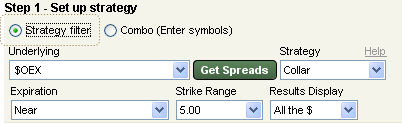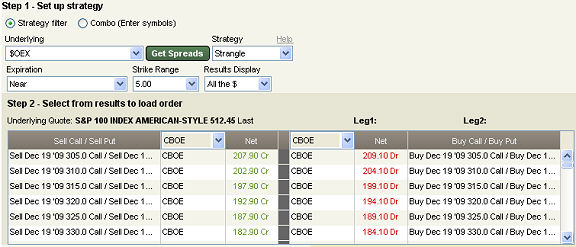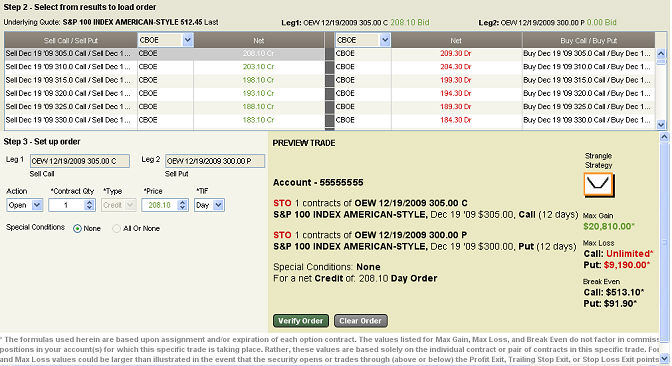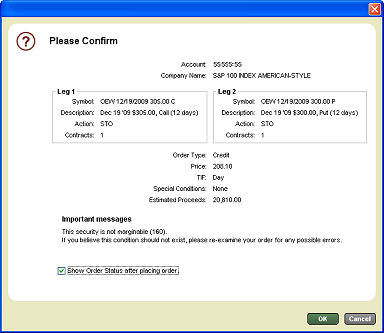Placing an Advanced Options Order
TIP:
If
you are learning about advanced options orders for the first time, please
begin with the Trade Advanced Options
topic. It will point you back to this topic when you are finished. You will also want to
review the different types of strategies available in the Advanced
Options Overview topic. |
 Get a quick overview
of Advanced Option Trading in StreetSmart.com®
in this Advanced Options training
module.
Get a quick overview
of Advanced Option Trading in StreetSmart.com®
in this Advanced Options training
module.
Instructions for placing an advanced options order vary depending on
whether you use the Strategy
Filter or Combo
to find pairings. Use
Strategy Filter if you want to use one of the available strategies to identify options
pairings. Use Combo
if you already know which contracts you wish to pair in the order.
Strategy Filter
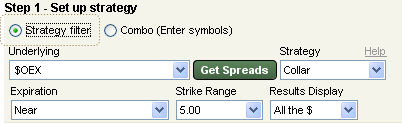
Combo

Stock and/or option symbols and price and volume data shown here are for
illustrative purposes only. Charles Schwab & Co., its parent or affiliates,
and/or its employees and/or directors may have positions in securities
referenced herein, and may, as principal or agent, buy from or sell to
clients.
- Enter a symbol in the Underlying
field if using the Strategy Filters, or enter option symbols for Leg 1 and Leg 2 if using the
Combo strategy.
- Click Get
Spreads to display an initial list of paired contracts based on
the default Strategy Variable.
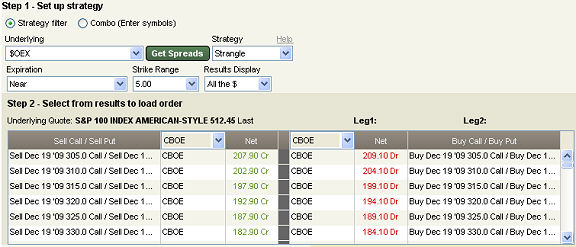
Combos will only show pairings between the two options specified
(or an equity and an option if an equity symbol is loaded into Leg 1).
If you are placing a Combo order, you may skip to step 8 as combos do
not have any additional variables to set up. - Select a Strategy
from the drop-down menu. There are several to choose from, each with their
own risks and variables, so you should review the information about each,
starting with the Advanced Options
Overview, before placing trades. The Strategies available are based
on your options approval level.
The Strategy Variables and pairings available will automatically change
when you select a different strategy. - Select the specific expiration month or choose Near
to display pairings for the current month, and the next available expiration
month. For time spreads (Calendars
or Rollouts) Leg 2’s expiration date will need
to be later than Leg 1’s.
Rollout | Exp Leg
1 is the expiration month for the option position you wish to Close and Exp
Leg 2 is the month for the position you wish to Open. |
Calendar Spread | Exp Leg
1 is the near expiration month and Exp
Leg 2 is the far expiration month. |
- Contract
Type is where you can specify whether to display Calls
or Puts (applies
to Rollout, Vertical Spread, and Calendar Spread orders only).
- Select the Strike
Range, which will show you potential trades where the difference
between the two contract prices is equivalent to the strike range you
specify. (Applies to Rollout, Collar, and Calendar Spread orders.)
Vertical Spread | Select the Spread
Range, which will show you potential spread trades where the range
between the two contract strike prices is equivalent to the spread range
you specify. |
- Select whether you want to view pairings whose strike prices are
At the Money,
In the Money,
Out of the Money,
or to see all strike prices at once, leave the default All
Money.
Collar / Straddle /
Strangle | Select whether you want to view combinations
that are Around the
Money, Above
the Money, Below
the Money, or to see all at once, leave the default All
Money. |
- Now that all the variables are selected, click
on the pairing for which you wish to place the order. This will load the
legs into the order settings below.
Note the Net column to determine
whether the trade is a net debit
or net credit type of pairing. Those
with a 0.00 net are Even. If there are no price indications in this column,
then one or both legs does not have a current quote at the exchange listed
in the Exchange column to the
right of Net.
The Exchange column represents
the price indication coming from the specified exchange displayed in the
Net column. By selecting the drop-down menu in the header of the Exchange
column you will see a list of all of the exchanges where the specified
contracts trade. By selecting an exchange you might notice a price difference
between the exchanges.
Please Note: The strategy prices are theoretical values based
on the disseminated prices of the individual legs, and may not be available
at the time the order is sent to the exchange.
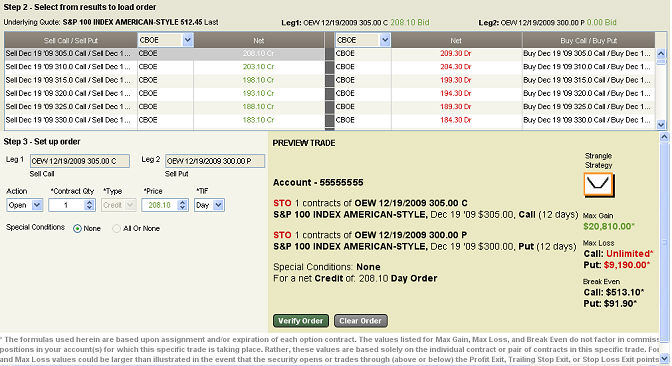
- Select an Action,
if applicable: Open
to place a Sell to Open and Buy to Open; Close
to place a Sell to Close and Buy to Close. (Applies to Vertical Spread
and Calendar Spread orders.)
- Enter the number of contracts for the order in
the Contract Qty field. This quantity
represents the number of contracts representing each leg. For example:
if placing a Buy Write order for XYZ you would enter 10 which represents
1000 shares of XYZ and 10 contracts of XYZ
calls. If 10 was entered for a Straddle you would be sending an order
for 10 calls and 10 puts.
Ratio Spread | The quantities of the two legs must be in a 2:1 ratio. Change the quantity of the Leg 1 and the Leg 2 quantity will change accordingly. |
- The Type field will indicate whether you selected a Debit, Credit,
or Even order type from the pairing results.
TIP:
The
Net for a debit or credit consists
of the ask price of the leg being bought and the bid price of the leg
being sold. The net is the difference between debit of the purchased leg
and the credit of the sold leg. |
Buy
Write-Unwind / Sell Write-Unwind | You will need to select the price indication
from the Debit side, and when closing (Unwind), select from the Credit
side. Note: In some cases a credit could be displayed for opening transactions
and a debit for closing transactions. |
Straddle | The net is the total of the two bid prices
of the options being sold (bid) or the total of the two ask prices of
the options being bought (ask). |
- Ensure that the Price
at which you wish to send the order is correct. When you have selected
a pair from the results it will default to the Net value of the Net you
selected, but you may enter a different price or use the arrows to select
a new price. Note that all Advanced Options orders are sent as Limit
orders.
- Select the Time
in Force: GTC
(Good 'til Canceled: Order will remain live until it fills, is rejected,
or is canceled) or Day
(order will remain live during the current trading session only).
- Enter the number of contracts you wish to trade. You may also check
the AON (All
or None), which will ensure that your order will only fill if the entire
quantity is available for your order.
Buy Write-Unwind / Sell Write-Unwind | Remember the quantity represents 100 shares
of the underlying stock, and 1 option contract. Adjusted contracts are
not included. |
- To send the order, click
Verify Order or Place
Order. If you have order verification enabled, a second window
will open allowing you to review your order a final time before sending.
Click Place Order
when you have verified the order details.
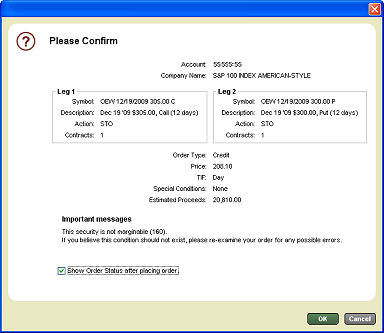
Options carry a high level of risk and are not suitable
for all investors. Certain requirements must be met to trade options through
Schwab. Multiple leg options strategies will involve multiple commissions.
Please read the options disclosure document titled "Characteristics
and Risks of Standardized Options." Member SIPC
Copyright ©Charles Schwab & Co., Inc.
2011. All rights reserved. Member SIPC.
(0910-5716)
![]() Get a quick overview
of Advanced Option Trading in StreetSmart.com®
in this Advanced Options training
module.
Get a quick overview
of Advanced Option Trading in StreetSmart.com®
in this Advanced Options training
module.