Place single-leg option trades from the Options-Basic tab in the Trade tab.
|
There are two areas in the software where you can place option trades:
![]() Get a quick overview
of all the Trade Tab features in this self-paced Trading
training course.
Get a quick overview
of all the Trade Tab features in this self-paced Trading
training course.
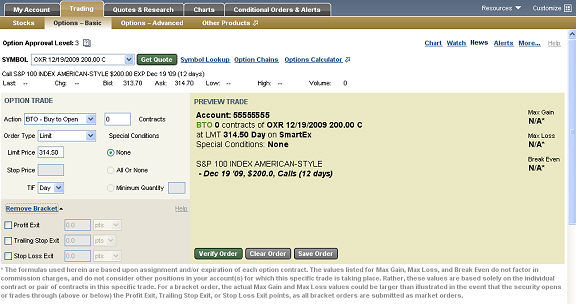
Stock and/or option symbols and price and volume data shown here are for illustrative purposes only. Charles Schwab & Co., its parent or affiliates, and/or its employees and/or directors may have positions in securities referenced herein, and may, as principal or agent, buy from or sell to clients.
Symbol | Type the symbol for the option you wish to trade in this field. NOTE: Option symbols use the following format: WXYZ MM/DD/YYYY 00.00 C (or P depending on Call or Put) Sometimes an option is adjusted due to a merger or other event. For more information on Adjusted Options, click here. | |
Get quote | Once you've typed a symbol in the Symbol field, click Get quote load the symbol into the Level I quote fields (F). | |
Symbol Lookup | Opens the Symbol Lookup window. | |
Link to the Options Calculator on Schwab.com | Click to link to the Options Calculator, which you may use to help determine how an option contract is priced. | |
Level I quote | Displays Level I price and volume data for the current contract when you click Get Quote. For information on Non-Standard Expiring Options, click here. | |
OPTION TRADE | ||
Action | Choose from:
| |
Contracts | Enter the number of contracts you wish to trade. | |
Order type | Choose from:
| |
Limit price | If a Limit Order Type was selected, enter a Limit Price. | |
Stop price | If a Stop or Stop/Limit Order Type was selected, enter a Stop Price. | |
TIF | Time in Force; choose how long the order should last:
| |
Special Conditions | Choose from:
NOTE: If you choose none, StreetSmart.com® will automatically make your order type a Day Limit order. | |
BRACKET | ||
Remove/Add Bracket | Allows you to add Bracket order criteria. For details, refer to the Bracket Overview section. | |
PREVIEW TRADE | ||
Preview | Displays the details of the order in an easy-to-read format. The letter in parentheses after the security name is the Financial Status Indicator (FSI).
| |
Verify/Place Order | Click to open the Verify Order window.
| |
Clear Order | Clears the settings in the Trade Options tab. | |
Save Order | Saves the order for quick loading and submission at a later time. Saved orders can be found by going to My Account > Order Status & Messages and clicking the Saved Orders selection instead of Order Status. | |
Options carry a high level of risk and are not suitable for all investors. Certain requirements must be met to trade options through Schwab. Multiple leg options strategies will involve multiple commissions. Please read the options disclosure document titled "Characteristics and Risks of Standardized Options." Member SIPC
With long options, investors may lose 100% of funds invested. Multiple leg options strategies will involve multiple commissions.
Copyright ©Charles Schwab & Co., Inc. 2011. All rights reserved. Member SIPC. (0111-0422)