
Economize your time by saving frequently used charts, which can be quickly loaded into the any of the four Chart sub-tabs. |
If you have one or more types of chart settings you prefer, you can save those settings and re-load them later using the Load and Save buttons at the top of the Chart Tab.

Stock symbols and price and volume data shown here and in the software are for illustrative purposes only. Charles Schwab & Co., its parent or affiliates, and/or its employees and/or directors may have positions in securities referenced herein, and may, as principal or agent, buy from or sell to clients.
Click the Load link in the upper right corner to open a window with a list of charts you have saved.
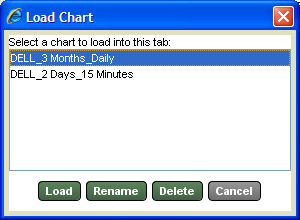
Click on a chart in the list and click Load to open the chart in the current tab.
Delete one or more charts by holding the Shift key and selecting a range or holding the Ctrl key and selecting the specific charts you wish to delete.
TIP: You can also rename a chart from this window by clicking on the chart and then clicking Rename. A new window will open allowing you to change the chart name. Click Change to save the new name and close the Rename window.
|
Click the Save link in the upper right corner to open a window that allows you to save the current chart and its settings.
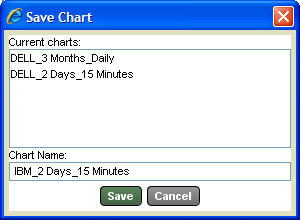
Enter a name for the chart in the Chart name field and click Save.
![]() Get a quick overview
of all the Chart Tab features in this self-paced Charts
training course.
Get a quick overview
of all the Chart Tab features in this self-paced Charts
training course.
Copyright ©Charles Schwab & Co., Inc. 2011. All rights reserved. Member SIPC. (0711-4448)