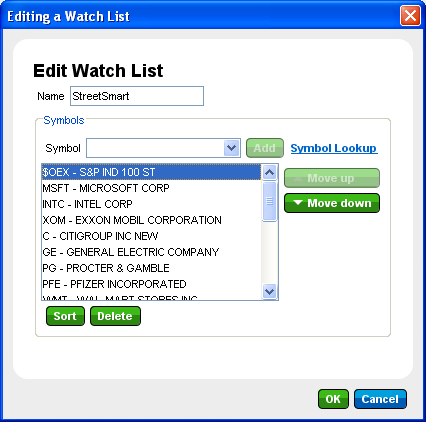Watch List Tab
The
Watch List allows you to monitor a wide range of streaming market data
(Level I, news, etc.) about the securities that interest you. You can
customize up to 25 Watch Lists with 100 symbols each. Find the Watch List tab under the Quotes & Research tab. You can also display Watch Lists at the
bottom of your screen by clicking  > Layout Settings
and selecting the Watch List as one of the Bottom Panels. > Layout Settings
and selecting the Watch List as one of the Bottom Panels. |
- Open
Watch Lists from the Watch List
drop-down menu.
- Add
Symbols to Watch List by typing the symbol (or multiple symbols
separated by a space, comma, or semi-colon) in the Symbols
field and click Add.
- Export
your Watch List as a comma
delimited (.csv) file by clicking the Export link. This will save your
watch list so that it can be opened in Excel or other programs that support
importing this type of file.
- Print your Watch List by clicking
the Print link.
- Customize
columns displayed in your Watch List by clicking
 > Watch Lists.
> Watch Lists. - Sort
columns by clicking on the column header. For example, click once
on the Bid column to sort the entire list by that column. To reverse the
sort order, click again. Click a third time to remove the sorting instruction for the column and revert to the default sort order.
- Auto sorting, when enabled via the Customize window, ensures that even as data changes in your Watch List window, the sort order you've selected will be maintained. If unchecked, you will have to manually sort data by clicking on a column header again. This configuration will apply to the Watch List sidebar module as well.
- Save your sort order from session to session by checking Save Sorting in the Global configuration tab.
- Trade
a symbol in your list by clicking on the symbol and then clicking
the Trade link. It will load the symbol and trade action into the Trade
tab.
- Column
descriptions are available in the Watch
List Columns topic.
Edit Watch Lists
To Create or Edit watch lists, click Add or Edit. A window similar to the following will open:
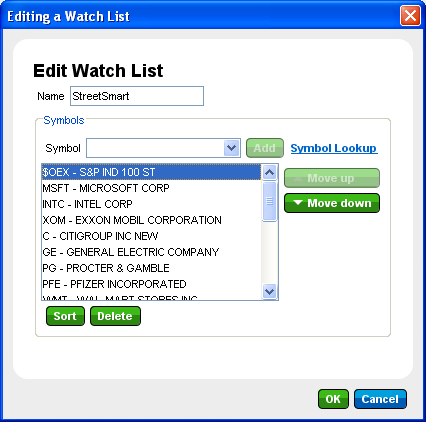
Stock
and/or option symbols and price and volume data shown here are for illustrative
purposes only. Charles Schwab & Co., its parent or affiliates, and/or
its employees and/or directors may have positions in securities referenced
herein, and may, as principal or agent, buy from or sell to clients.
To Add a New Watch List:
- Click Add link at the top of the Watch List tab.
- In the window that opens, give the list a Name.
- Then enter a symbol into the Symbol field and click Add.
- You can establish an alphabetical (or reverse alpha) sort order here by clicking Sort (click twice to reverse the order), and/or you can click on individual symbols and change their order using the Move Up/Move Down buttons.
- Click OK to save the list.
- The new list will now appear as a choice in the Watch Lists drop-down.
To Edit Current Watch List
- Select the watch list you want to edit from the drop-down and click Edit.
- Make the necessary changes to your list.
- Click OK to close the Edit Watch Lists window.
Note that you can also add symbols to the current watch list using the Add Symbol field at the top of the Watch List tab.
Grouping Symbols in a Watch List:
Customize and organize your Watch List symbols by grouping them together in sub-sections that make sense for you.
- Add a new group by clicking Edit and entering a name for the Group. Then click Add again.
- To move symbols into the group, use the Move up/Move down buttons to move them into the group. Symbols in the group will be indented under the name of the group in the Editing a Watch List window. Click OK to return to the Watch List when you're done.
- You can also add symbols to the group from the Watch List by right-clicking on the group name and selecting Add Symbol. Only one symbol at a time may be added this way, so to add several symbols, use the Edit method above.
- Right-click on a group or symbols within a group to edit or delete them. You can also move symbols in and out of groups by drag-and-drop.
TIP: A group can be expanded or contracted by clicking the + or - next to the group name.
To Delete a Watch List:
- Open the list you want to delete.
- Click Delete at the top of the Watch List window.
- Confirm the deletion in the window that pops up.
To Sort a Watch List
Click the Sort button to sort your list in Ascending or Descending order.
Note: If you use the Sort button, it will undo any manual sorting you may have done via the Move Up/Move Down buttons in the Edit Symbols list.
Copyright ©Charles Schwab & Co., Inc.
2013. All rights reserved. Member SIPC.
(0613-4046)
![]() > Layout Settings
and selecting the Watch List as one of the Bottom Panels.
> Layout Settings
and selecting the Watch List as one of the Bottom Panels.