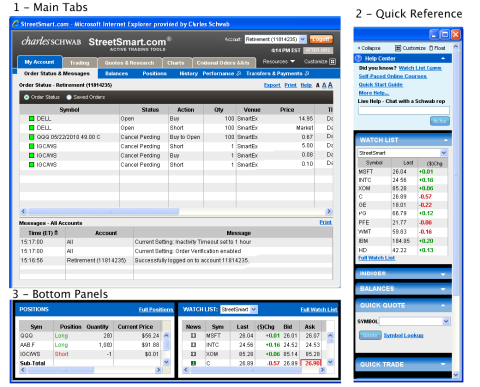
There are three possible components to the StreetSmart.com® window:
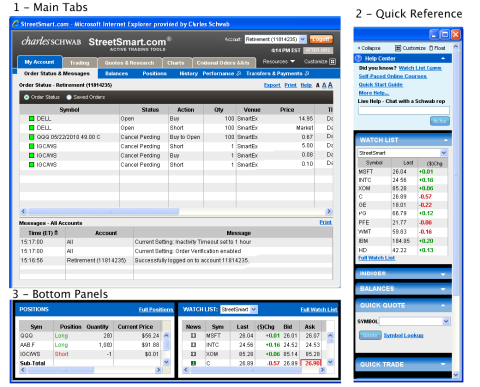
Stock and/or option symbols and price and volume data shown here are for illustrative purposes only. Charles Schwab & Co., its parent or affiliates, and/or its employees and/or directors may have positions in securities referenced herein, and may, as principal or agent, buy from or sell to clients.
Select your preferred layout by clicking ![]() > Layouts and selecting one of the layouts below.
The
> Layouts and selecting one of the layouts below.
The ![]() link is in the upper right portion of the screen.
link is in the upper right portion of the screen.
Main Tabs | Provide access to account information, trading, quotes and research, charting, and more. Each tab has sub-tabs beneath it offering quick access to features related to the main tab. How to View:
The Main Tabs display regardless of your layout settings, though you can
hide them by clicking Changing Font Size: You can increase or decrease the font size in many of the main tab views by clicking one of the resizing buttons |
Quick Reference Sidebar | This customizable panel provides a condensed view of almost every StreetSmart.com screen, and provides quick access to online help, training, live help from Schwab reps, feature tips and more. Help CenterThe Help Center panel can be collapsed or expanded using the arrow at the top:
The Did you know? link displays a tip for the feature you're currently using, if available. From the tip window, you can link to a list of all the tips. In the Live Help text field, chat in real time with a Schwab rep by typing your question and clicking Ask Now. Quick ReferenceChoose which Quick Reference panels you wish
to display by clicking You may rearrange the order in which the panels display either from the Customize window or by simply dragging and dropping them into a new location. Right-click on each panel to see a menu for arranging and displaying it. Go to the Layout Settings topic for more information on each panel available. How to ViewThe Quick
Reference Sidebar is always displayed to the right of the Main Tabs, though
you can hide it by clicking |
Bottom Panels | If you choose, you can display two additional panels of information across the bottom of your StreetSmart.com window. You may choose from the following 3 panels to display: Positions, Watch List, or Level II/ECN book data. How to View:
Click the To see more of the Bottom panels, move your
mouse over the brown bar between the Main Tabs and bottom panels and when
you see the two-sided arrow cursor |
Copyright ©Charles Schwab & Co., Inc. 2005- 2014. All rights reserved. Member SIPC. (0814-5339)