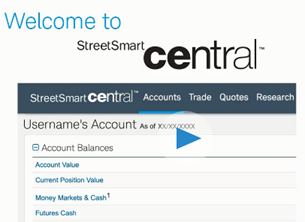
Getting Started FAQ
Here are some frequently asked questions about getting started with StreetSmart Central®:
| How do I access StreetSmart Central®? | To access StreetSmart Central® directly, log on to www.streetsmartcentral.com. You may also access StreetSmart Central® by logging on to www.schwab.com. Simply click Trade and then click Trading Tools. Select StreetSmart Central® and you will be automatically directed to the StreetSmart Central® Accounts page. |
| How do I view my accounts on StreetSmart Central®? |
Using the Accounts tab on StreetSmart Central®, you are able to view your positions, balances and orders based on your content preferences. You can also navigate to your Futures Account activity and Website Preferences from this tab.
|
| How do I view transactions or statements on StreetSmart Central®? | To view your transactions, statements & reports or realized Gain/Loss, click on the appropriate link from the Accounts tab in StreetSmart Central®. You will be automatically directed to the History & Statements page on Schwab.com. |
| How do I transfer funds on StreetSmart Central®? | To transfer funds click on the Transfer Funds link from the Accounts tab in StreetSmart Central®. You will be automatically directed to the Transfers & Payments page on Schwab.com. |
| What types of orders can I place on StreetSmart Central®? | StreetSmart Central® gives you the ability to place equity, option and futures orders. You can place Market, Limit, Stop Limit, Trailing Stop and Trailing Stop Limit orders. |
| Where do I enter a trade on StreetSmart Central®? |
To enter trades on StreetSmart Central® simply click the Trade tab and select the All-In-One Trade Ticket or any of the following: Stock/ETF, Futures, Futures Options, Options or Option Spreads.
|
| What type of charting capabilities does StreetSmart Central® offer? | With StreetSmart Central®, you can view Basic charts, Volatility Views and Streaming Charts. With Streaming Charts you can customize and save your favorite chart studies, drawn items, layouts and settings as templates allowing you to easily load or designate a default. |
| How do I access Idea Hub on StreetSmart Central®? |
To access Idea Hub on StreetSmart Central® click on the Toolbox tab then select Idea Hub under the Idea Tools section.
|
| What resources are available to me for assistance with StreetSmart Central®? |
There are many resources available to help you with StreetSmart Central®. The Online Manual via the Help tab allows you to access the user help manual as you are now. Visit the Educate tab for articles, seminars and more information on the market, technical trading, risk management, and investing strategies. |
| I have questions that aren't answered here. | If you have additional questions that aren't answered here, check the Online Help, or speak with a Trading Services Broker via Live Help chat or by calling 1-800-833-0444. |
A Stop Order is an order to Buy or Sell at the Market price once the security is at or has traded through a certain price (the Stop price).
Buy Stops are entered above the current Market price. If the security trades at or above your Stop price, your Stop Order becomes a Market Order and your broker will buy at the current Market price. A Buy Stop is designed to help protect a profit or limit a loss on a short sale.
Sell Stops are entered below the current Market price. If the security trades at or below your Stop price, your Stop Order becomes a Market Order and it will sell at the current market price. A Sell Stop is designed to help protect a profit or limit a loss on a long position.
The risk of a Stop Order is that it may be triggered by temporary market movements or executed at a price higher or lower than the Stop price. A Stop Order does not guarantee a price.
NOTE: Schwab will not trigger your stop or stop limit orders based upon odd-lot transactions, or any other transactions excluded from the consolidated last sale price calculations.