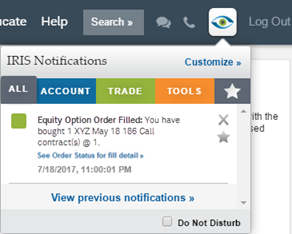
IRIS gathers important information from StreetSmart Central® and condenses it into one convenient channel.
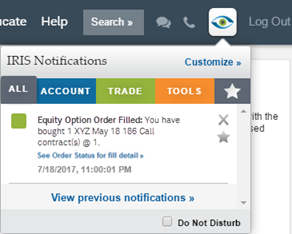
To view your messages, click the icon. Upon clicking on the IRIS icon, the panel will expand.
A red number will appear if you have unchecked notifications.
Click on the “IRIS Notifications” logo to see past notifications, and the “Customize” link to access more settings.
Notifications appear in chronological order. A yellow background indicates an unviewed message.
Checking this box stops the pop-up from appearing. Don’t worry, you’ll still be able to see how many new notifications you have by checking the red number indicator.
Notifications are color coded by category: Account, Trade, and Tools. See below for more information on each category.
Account: The Account category contains messages that impact your account settings.
Trade: The Trade category is your go-to for trade-related notifications, such as trade fills.
Tools: The Tools category contains notifications displays messages to keep you informed of our latest platform and educational offerings.
Favorites: Hover over a notification to reveal the ability to “favorite” or delete a notification. Click the  icon in the main IRIS menu to only view "favorites".
icon in the main IRIS menu to only view "favorites".