The News tool streams real-time, breaking news from Thomson Reuters* and Acquire Media right to your desktop. Scan the headlines, read the full story, and set up personal news watches. You may have up to 3 News tools open across all open layouts at one time.
![]() Get a demonstration and more information on the News tool.
Get a demonstration and more information on the News tool.
Get the news you want, the way you want it:
Headlines display in the upper portion of the News tool, and clicking on a headline will open the story in the Preview pane at the bottom.
 Page Mode: View the story by clicking through the pages using the page number arrows [image]
Page Mode: View the story by clicking through the pages using the page number arrows [image] Two Page Mode: View the story in two columns and click through the pages using the page number arrows.
Two Page Mode: View the story in two columns and click through the pages using the page number arrows. Scroll Mode: View the story in one page with a scroll bar on the right side allowing you to scroll down the whole story.
Scroll Mode: View the story in one page with a scroll bar on the right side allowing you to scroll down the whole story.Click Reset to Default Colors should you wish to return to the original colors.
TIP: Check Apply to all News tabs at the bottom of the Colors window if you want the color settings to apply to all News tabs.
Link the News tool to other windows in StreetSmart Edge® using the Tool Link Icon in the upper right corner. For example, by linking the News tool to the Trade tool, any time you load a symbol in the Symbol News tab, the symbol will also load in the Trade tool, and vice versa.
TIP: Another way to accomplish this is to use the Symbol Hub tool, which lets you see news, charts, and quotes all in one tool.
To conserve space, click the streamlined view icon, which collapses the tab row, and hides the Actions menu. While in streamlined view, access hidden tabs through the Tabs dropdown. To switch back to standard view, click the view icon again.
TIP: Check Apply to all News instances if you want the font settings to apply to all News tools and tabs.
You may enable or disable specific news providers from streaming news to your News tool. To make changes to these settings, right-click in any of the news tabs or click the Actions drop-down and select News Provider Settings.(This is a global setting, so it is also available from the main Settings menu at the top of the software.)
Check or uncheck news providers as you wish and click Save to enable the changes and close the window.
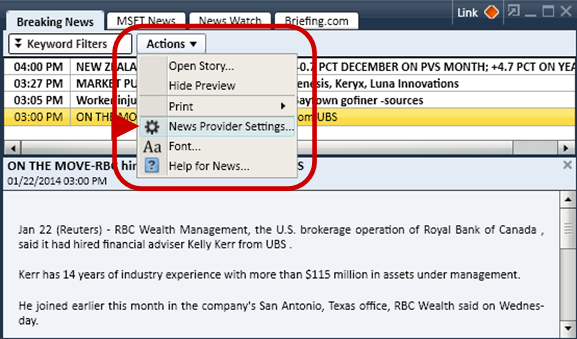
*Professional users do not have access to Thomson Reuters news.