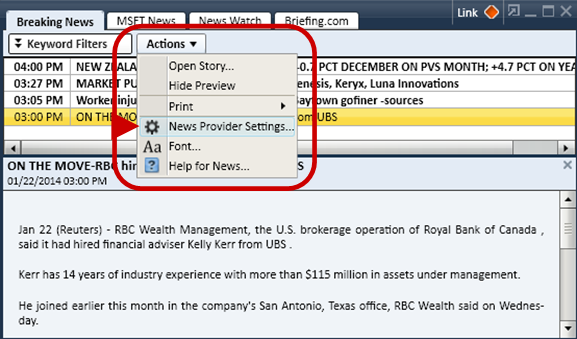News Overview
The News tool streams real-time, breaking news from Thomson Reuters* and Acquire Media right to your desktop. Scan the headlines, read the full story, and set up personal news watches. You may have up to 3 News tools open across all open layouts at one time.
Get the news you want, the way you want it:
- Breaking News: Get all breaking news or apply a keyword filter to get breaking news on selected subjects or companies.
- Symbol News: See all news on a symbol or news code for the period of time you specify.
- News Watch: Create a list of stocks and/or news codes to display news for, or have the News tool display news for one of your Watch Lists or your positions.
- Briefing.com: Access a variety of commentary from Briefing.com. Choose from a drop-down menu that includes hourly updates on stocks in play, daily and intraday news briefs, and sector analysis.
Preview Pane
Headlines display in the upper portion of the News tool, and clicking on a headline will open the story in the Preview pane at the bottom.
- You can Hide or Show Preview by right-clicking in the tool or clicking on the Actions drop-down and selecting your preference. Clicking the X in the upper right corner of the preview pane will close it as well.
- You can also resize the Preview pane by dragging the dividing bar between the two panes up or down.
- You can search within the article using the search field at the top of the story window. Type a search term and press Enter or click the search icon.
Full Story Display
- To open the full story in a separate window, right-click on the headline and select Open Story or you can double-click on a headline to open it.
- When viewing the full story, you can choose between three display modes. At the bottom of the screen, choose between:
 Page Mode: View the story by clicking through the pages using the page number arrows [image]
Page Mode: View the story by clicking through the pages using the page number arrows [image]
 Two Page Mode: View the story in two columns and click through the pages using the page number arrows.
Two Page Mode: View the story in two columns and click through the pages using the page number arrows.
 Scroll Mode: View the story in one page with a scroll bar on the right side allowing you to scroll down the whole story.
Scroll Mode: View the story in one page with a scroll bar on the right side allowing you to scroll down the whole story.
- You can adjust the font size of the story using the Zoom function at the bottom right of the news story window. Drag the zoom tool left or right, or click the - or + buttons to increase or decrease the text size.
Adjust Color Settings
- From the right-click or Actions menu, select Colors...
- In the Colors window, you can customize the colors of each element, from background and highlight colors to font colors.
-
Click Reset to Default Colors should you wish to return to the original colors.
TIP: Check Apply to all News tabs at the bottom of the Colors window if you want the color settings to apply to all News tabs.
Tool Link Icon
Link the News tool to other windows in StreetSmart Edge® using the Tool Link Icon in the upper right corner. For example, by linking the News tool to the Trade tool, any time you load a symbol in the Symbol News tab, the symbol will also load in the Trade tool, and vice versa.
TIP: Another way to accomplish this is to use the Symbol Hub tool, which lets you see news, charts, and quotes all in one tool.
Streamlining the News tool
To conserve space, click the streamlined view icon, which collapses the tab row, and hides the Actions menu. While in streamlined view, access hidden tabs through the Tabs dropdown. To switch back to standard view, click the view icon again.
Adjust Font Settings
- From the right-click or Actions menu, select Font...
- In the Font window, you can adjust the font type and size, as well as make the text bold and/or italicized by clicking the B or I buttons, respectively.
TIP: Check Apply to all News instances if you want the font settings to apply to all News tools and tabs.
News Provider Settings
You may enable or disable specific news providers from streaming news to your News tool. To make changes to these settings, right-click in any of the news tabs or click the Actions drop-down and select News Provider Settings.(This is a global setting, so it is also available from the main Settings menu at the top of the software.)
Check or uncheck news providers as you wish and click Save to enable the changes and close the window.
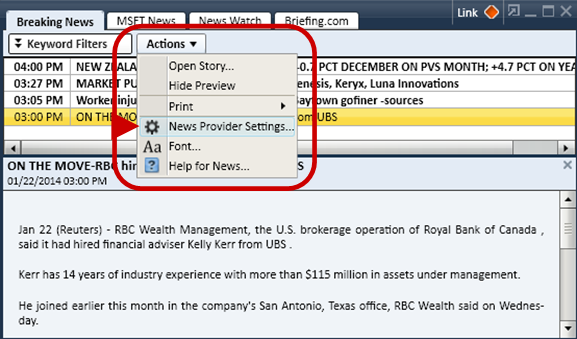
*Professional users do not have access to Thomson Reuters news.
 Page Mode: View the story by clicking through the pages using the page number arrows [image]
Page Mode: View the story by clicking through the pages using the page number arrows [image] Two Page Mode: View the story in two columns and click through the pages using the page number arrows.
Two Page Mode: View the story in two columns and click through the pages using the page number arrows. Scroll Mode: View the story in one page with a scroll bar on the right side allowing you to scroll down the whole story.
Scroll Mode: View the story in one page with a scroll bar on the right side allowing you to scroll down the whole story.