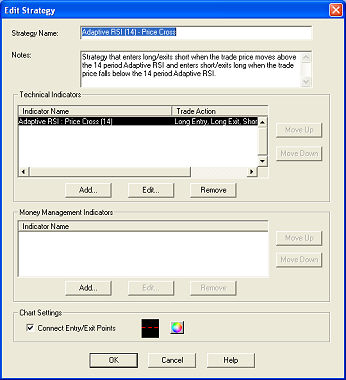
A good way to learn how strategies work and how to create your own is to start by editing some of the built-in strategies. Follow the steps below to edit a built-in or saved strategy:
TIP: If you want to preserve the original built-in or saved strategy but still build a new strategy based on the original, click Copy instead of Edit and a copy of the original strategy will open with a new name (you may want to change the name and Notes so they reflect the changes you are making to the strategy).
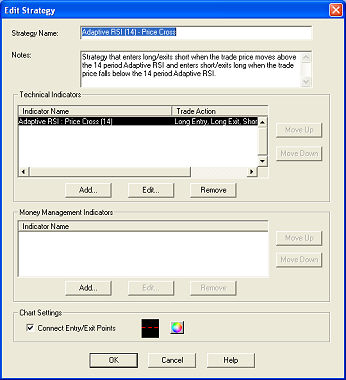
| EDIT STRATEGY FIELDS | |
|---|---|
|
Strategy Name |
Edit or enter the strategy name |
|
Notes |
An optional field. What you type here will be what displays in the Notes field when you click on a strategy in the Strategy Center. This field can be used to document the description of the strategy. |
|
Indicators |
Lists the name(s) of the indicator(s) being used in the strategy and the Trade Action they are indicating.
Multiple Indicators
|
|
Money Management |
Money Management tells the strategy to trigger a trade exit based on a pre-determined Profit Exit, Stop Loss and/or Trailing Stop percentage. If the Money Management criteria are met, a Long Exit or Short Exit will trigger and the strategy will start over by looking for Entry opportunities.
To add two or more Money Management indicators, repeat the steps above and select the remaining indicator. On Back Test Assume: This option is only available with the Trailing Stop Money Management indicator and allows you to determine whether the test is based on more conservative (Worst) or aggressive/positive (Best) back test results. |
|
Chart Settings |
Connect Entry/Exit Points - A dashed line from the entry to the exit point of each trade is displayed when this is checked and the strategy is applied to a chart.
|
Copyright ©Charles Schwab, & Co., Inc. 2010. All rights reserved. Member SIPC. (1010-6351)