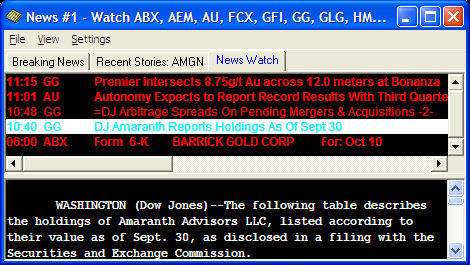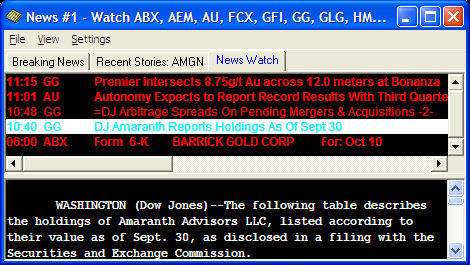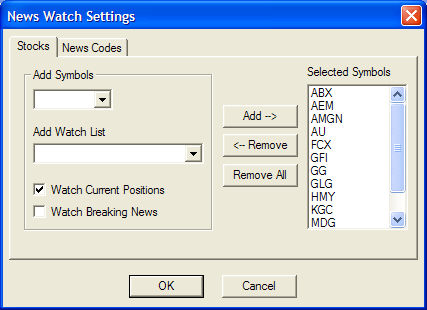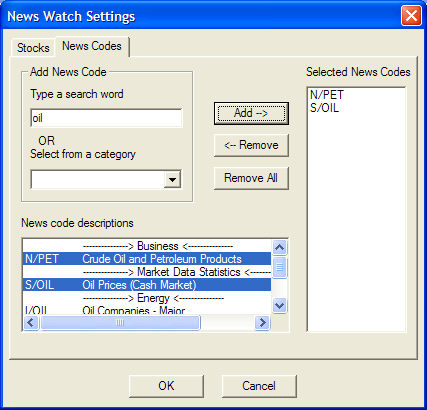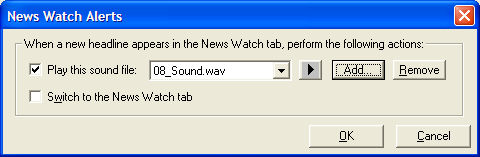News Watch Tab
The News Watch tab displays news for the symbols or news codes you specify.
Go to Settings
> General to select individual symbols, watch lists, or news
codes to watch for new news.
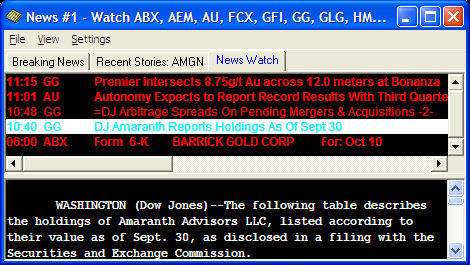
Stock symbols and price and volume data shown here
and in the software are for illustrative purposes only. Charles Schwab
& Co., Inc., its parent or affiliates, and/or its employees and/or
directors may have positions in securities referenced herein, and may,
as principal or agent, buy from or sell to clients.
To Add Stocks to the News Watch:
Go to Settings
> General and,
- Enter a Symbol
or click Add Watch
Lists and select one of the built-in watch lists or scroll to the
bottom of the list to Browse for your own list
- Click Add
to append the list of Selected Symbols with the symbol you entered or
the watch list you've selected.
- Watch current positions
will automatically
watch for news on stocks in which you have an open position if this feature
is checked.
- Watch
breaking news will display breaking news in the News Watch window
in addition to, if you choose (see News Watch
Alerts below), alerting you to breaking news on the stocks you are
watching.
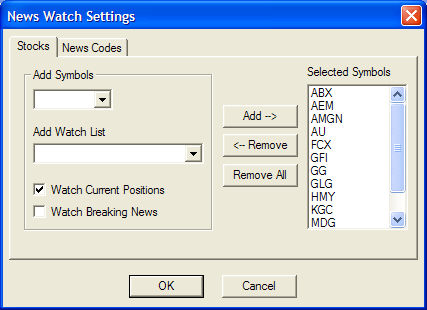
Stock symbols and price and volume data shown here and in the software
are for illustrative purposes only. Charles Schwab & Co., Inc., its
parent or affiliates, and/or its employees and/or directors may have positions
in securities referenced herein, and may, as principal or agent, buy from
or sell to clients.
To Remove Stocks from the News Watch:
- Click to highlight
one or more symbols and click Remove,
or
- Click Remove
All to clear the symbol list.
TIP: If you are watching
for news on a certain industry or a particular analyst, watching for news
based on News Codes may be helpful
to you.
To take advantage of News
Codes:
- Go to Settings
> General and click the News
Code tab.
- A full list of codes
and descriptions is available at the bottom of the window, so you can
scroll through and click on the ones you want and click Add to watch those
codes, or
- Type a search word and the
list will automatically filter down, such as in the image with the term
'oil' all codes that have oil in the description are displayed. Click
on any (or all) of them and click Add.
- Select from a category to
view only codes in that category, such as Business, Publications, Analyst
Ratings, and many more.
- Click OK
when you have selected the news codes you wish to monitor for news. News
on these categories will display along with news on any stocks or watch
lists you selected to watch.
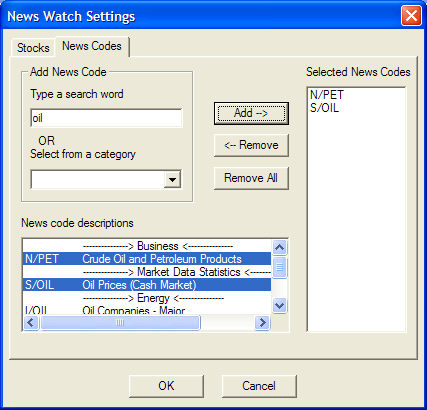
News Watch Alerts
To be alerted when news breaks on one of your selected stocks, go to
Settings > News
Alert in the News menu.
- Check Play this
sound file and click Add
to select the sound file to play and/or
- Check Switch
to the News Watch tab to have the news window display the News
Watch tab when news you are watching for arrives.
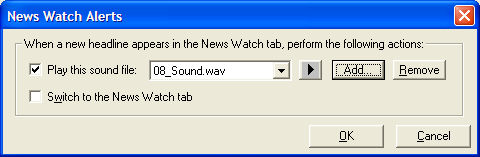
Copyright ©Charles Schwab, & Co., Inc.
2010. All rights reserved. Member SIPC.
(1010-6351)