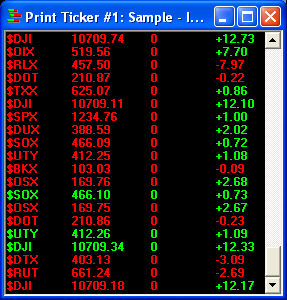
|
The Print Ticker filters through large volumes of market data on stocks and indices to help you identify incremental real-time price changes. To open, click Tools > Start Tools in the main menu and select Print Ticker. |
The Print Ticker helps you monitor trades being executed for several securities at once. You can set it to show all trades for the securities in your list of symbols, or you can filter out excess data by adjusting the increments at which a trade is posted.
Each trade, or print, can also display the trade price, quantity, and change from open or close for the trade. You may watch up to 250 symbols in the Print Ticker, which can be loaded:
NOTE: When using Stock Lists, you can only load one list into the window. If you load a second list, it will replace the first list you had already loaded.
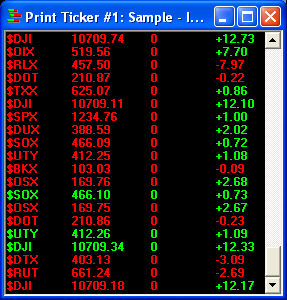
Stock symbols and price and volume data shown here and in the software are for illustrative purposes only. Charles Schwab & Co., Inc., its parent or affiliates, and/or its employees and/or directors may have positions in securities referenced herein, and may, as principal or agent, buy from or sell to clients.
TIP: Also available is the Position Print Ticker, which automatically loads any securities in which you hold a position. The features are the same as the regular Print Ticker, with the exception of the Symbol List option in the menu. You cannot add stocks you do not own to the Position Print Ticker.
The Print Ticker window can be scrolled vertically using the Page Up and Page Down buttons of the keyboard or by using the scroll bars at the right and bottom of the window.
| FILE | |
|---|---|
|
Load Stock List |
Selecting this feature will allow you to load a previously saved Stock List into your Print Ticker. |
|
Save Stock List As |
Selecting this feature will allow you to save your current stock list to a file on your computer, which you can load later. |
|
Clear Stock List |
Unloads the current Stock List leaving you with a blank Print Ticker window. This enables you to start a new Stock List from scratch by Adding Symbols (see Symbol List below for more info on adding and deleting symbols). |
|
0,1,2,3... |
Print Ticker will remember the last ten (10) stock list files you have opened. To toggle between files, click on any of them. |
|
Close |
Closes the Print Ticker window. |
| SETTINGS | |
|---|---|
|
General |
Data Filter Increment: This feature allows you to filter prints based on the increment value change you specify here, from .01 to 1.00. EXAMPLE If you only want new prints to display every time the trade price changes by .10, set this to .10 using the arrow buttons. Then when any of the stocks in your symbol list prints a trade .10 higher or lower than the last trade it printed, the symbol, quantity, etc. will display in the Print Ticker window. The color will correspond to whether it's a negative or a positive change. Note, however, that the increment value trails the trade price, so if the price reverses down a few cents but not the full amount of the increment, the trade price will be reset to the lower price. |
|
Symbol List |
Manage the list of symbols in your Print Ticker window from here. To add a symbol, enter it in the Symbol field and click Add (or press Enter). To remove, click on a symbol and click Remove. Click Remove All to clear all symbols from the list. |
|
Fonts |
Click to adjust font settings. |
|
Colors |
Click to adjust color settings. |
| TABS | |
|---|---|
|
Enable |
When checked, allows you to maximize screen space while still having quick access to several windows within one window. When unchecked, you must open several independent windows to view multiple Print Tickers. See the Adding Tabs to Windows topic for directions. |
|
Insert |
Select to add a new tab to the window. See the Adding Tabs to Windows topic for directions. |
|
Edit [tab name] |
Select to edit the current tab's settings, including the name and location. |
|
Delete [tab name] |
Select to delete the current tab from the window. |
Copyright ©Charles Schwab, & Co., Inc. 2010. All rights reserved. Member SIPC. (1010-6351)