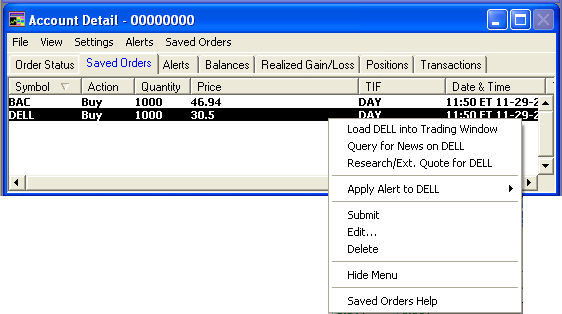
Saved orders, made by clicking the Save button when entering a SmartEx order in the Trading window, are listed under this tab.
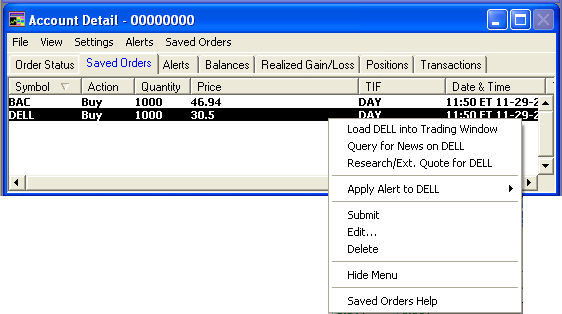
Stock symbols and price and volume data shown here and in the software are for illustrative purposes only. Charles Schwab & Co., Inc., its parent or affiliates, and/or its employees and/or directors may have positions in securities referenced herein, and may, as principal or agent, buy from or sell to clients.
You can also use the Saved Orders drop-down menu to access the Submit, Edit or Delete functions.
| Tab Columns | Descriptions |
|---|---|
|
Symbol |
Displays the unique characters used to represent the security. |
|
Action |
Displays the action type of the order (Buy, Sell, Buy to Open, etc.). |
|
Quantity |
Shows the number of shares or contracts to be traded. |
|
Price |
Shows the price at which you want the order placed. |
|
TIF |
Displays the Time In Force: Day, GTC (Good ‘Til Cancelled), etc. |
|
Date & Time |
Shows the date and time the transaction was saved. |
|
Type |
Displays the type of security, such as an equity or option |
| Right-Click Selections | Descriptions |
|---|---|
|
Load [Symbol] into Trading Window |
|
|
Recent Stories for [Symbol] Stock |
Loads the symbol into the Recent Stories tab of the News window. |
|
Research/Ext Quote for [Symbol] |
Launches a web browser that automatically opens the Schwab.com Quotes and Research tab and provides information for your symbol. |
|
Apply Alert to [symbol] |
Opens sub-menu allowing you to use an alert template or create a new alert. |
|
Submit |
|
|
Edit |
Opens the Edit Saved SmartEx Order pop-up window. |
|
Delete |
Removes the saved order from the window. |
|
Show/Hide Menu |
Shows/removes the Account Detail menu. |
Copyright ©Charles Schwab, & Co., Inc. 2010. All rights reserved. Member SIPC. (1010-6351)