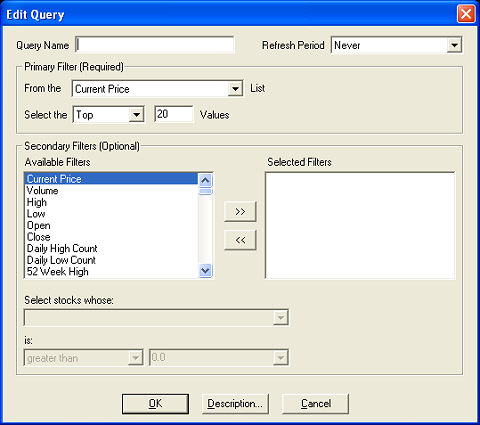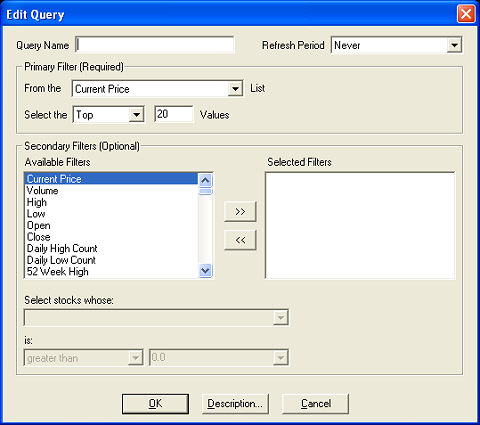Creating Stock Screener Queries
To create a new query, click User
Queries > New Query.
To edit an existing query, clicking on User
Queries > Edit Query.
- Going to User
Queries > Edit Query, when you are currently viewing a Built-In
query, you can see how the query is constructed. This is an excellent
method of learning to use the Stock Screener.
- When editing a Built-In
query, you must rename it in the Query
Name field.
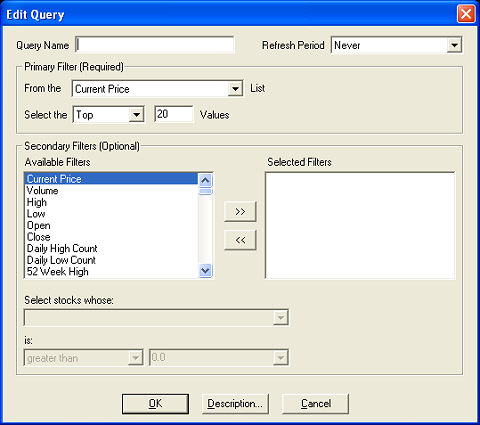
Primary Filter
In the Primary Filter, you will query the broadest or most fundamental
parameter in your list of criteria, such as 'Current Price between 10
and 20', 'Volume greater than 1,000,000', etc. The pool of data this creates
will be narrowed when or if you add Secondary Filters.
- Choose the variable to query from the pull-down
menu next to From the (Criteria) List
- Choose to query the:
- Top:
Gives you the top N stocks (N is the number you enter in the Values field)
sorted by the query variable that meets the query and filter requirements.
For example, if you query Volume for the top 20 stocks, your base query
will consist of the 20 highest volume stocks.
- Bottom:
Gives you the bottom N stocks (N is the number you enter in the Bottom
field) sorted by the query variable that meet the query and filter requirements.
For example, if you query Change from Open for the bottom 20 stocks, your
base query will consist of the 20 stocks with the lowest number when subtracting
Current Price from Open price (usually negative numbers).
- Values:
To use this option, you must also select a "relation" from the
pull-down menu on the right (i.e. greater than, between, etc.) and enter
a number in the neighboring value field. Two value fields will be used
when Between
is the selected relationship.
- Click on OK
to run the query using the Primary Filter only and view the results in
the List window.
Refresh Period
Will recalculate and display your query as often as every 15 seconds
or Never, if you want the query output to remain constant. Keep in mind
that the more frequently your computer asks for a refresh, the more bandwidth
your software will use.
Secondary Filters
Secondary Filters enable you to further refine the query output. In
the left column is the list of Available
Filters. These will be used in conjunction with the fields at the
bottom of the window to create the Selected
Filters in the right column. For instance, if you created a filter
based on Volume, the Selected Filter
will be called Volume and will include the filtering settings applied
to it by you in the fields at the bottom of the window.
- Click on the desired
Available Filter.
- Click the >>
to add the filter to the Selected Filters
list on the right.
- Under Select
stocks whose:, choose whether to filter by just the variable, the
difference between the variable and another variable, or the percent difference
between the variable and another variable.
- EXAMPLE
#1
To set a filter that will only list stocks with a greater than
15% change from open, choose Change
from Open (%) in the Available
Filters list and click the >>
button to move it to Selected Filters.
The rest of the query should read:
Select stocks whose: Change
from Open (%) is: greater
than 15.
- EXAMPLE
#2
To set a filter that will only list stocks with a current Volume
greater than their one month average volume, choose Volume
in the Available Filters list
and click the >>
button to move it to Selected Filters.
The rest of the query should read:
Select stocks whose: Volume
is: greater than
1 Month Avg. Volume.
- EXAMPLE
#3
To set a filter that will only list stocks that are 0.165 or less
off their 52-week high, choose Current
Price in the Available Filters
list and click the >>
button to move it to Selected Filters.
The rest of the query should read:
Select stocks whose: difference
between Current Price and
52 Week High is: less
than or equal to 0.165.
- EXAMPLE
#4
To set a filter that will only list stocks within 2% above their
60 Day Simple Moving Average (SMA), choose Current
Price in the Available Filters
list and click the >>
button to move it to Selected Filters.
The rest of the query should read:
Select stocks whose: %
difference between Current Price and 60
Day SMA is: greater
than or equal to 2.
- To edit a Selected Filter, click on the filter
you wish to change from the Selected
Filters list.
- Repeat steps 1-3 to add as many as 10 filters
per individual query.
- When you are finished building your query, click
OK.
- You may also view the description of the selected
query by clicking on Description.
Copyright ©Charles Schwab, & Co., Inc.
2010. All rights reserved. Member SIPC.
(1010-6351)