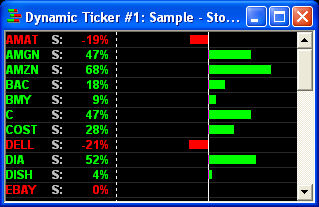|
You have the ability to change the display of the Dynamic Ticker information:
Data Display
Text: To view the information
displayed in text form, click on Text. To change the format click one
of the available Data Formats:
- Old
Style Ticker: This style will display the stock, Market Maker/ECN,
and the market participant’s quote, all on one line. Or choose 2-Line
Display, Color
Hilite, and/or Hilite
Hi/Lo Prints from the Old Style Options panel.
- New
Style Ticker: This ticker will display one line with text, which
describes each counterparty's change, i.e. Joins the Bid, Refreshes Ask,
Lifts Bid, etc. It displays inside bids and asks as opposed to the market
participants’ quotes. The information is automatically highlighted, though
the colors may be changed in the Colors setting.
Graphical: Check Graphical Display
to view the window's information in a graph style. To make changes in
the display, click the Settings
> Graphical Ticker in the menu bar. (See About
Graphical Ticker Displays for more information)
Filters: Here you can select
whether to show ECN
Refreshes, Market
Maker Refreshes, Quote
Changes, and Hi/Lo
Prints by checking or unchecking each filter.
Old Style Ticker must be selected for Hi/Lo Prints to be visible.
|
![]() in the Toolbar.
in the Toolbar.