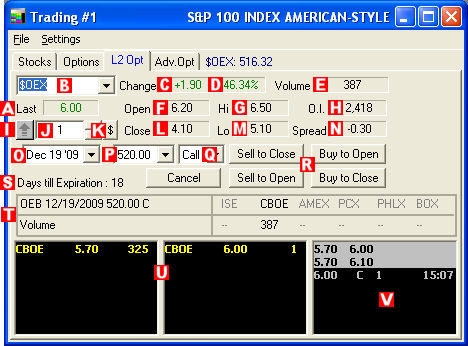
Options carry a high level of risk and are not suitable for all investors. Certain requirements must be met to trade options through Schwab. Multiple leg options strategies will involve multiple commissions. Please read the options disclosure document titled "Characteristics and Risks of Standardized Options." Member SIPC
Options Level II tab displays the prices and size that each exchange is posting, as well as alerting you to exchanges where the contract may be available for automatic execution. Options Level II provides you with a greater depth of information regarding the option contract being viewed.
You will need to turn on the Level II Options tab by clicking Settings > General > L2 Data and checking the Show L2 Option Data selection.
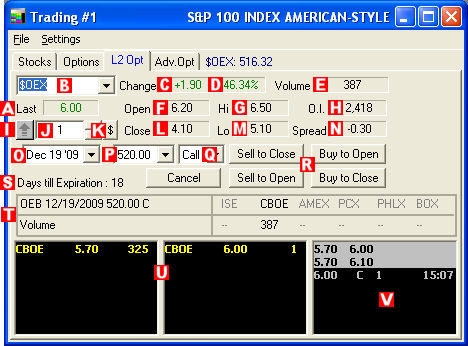
Stock symbols and price and volume data shown here and in the software are for illustrative purposes only. Charles Schwab & Co., Inc., its parent or affiliates, and/or its employees and/or directors may have positions in securities referenced herein, and may, as principal or agent, buy from or sell to clients.
|
A |
Last Trade Price |
Shows the last price at which the underlying stock/index traded. Red indicates a trade below the prior trade, and green indicates a trade above the prior trade. |
|
B |
Stock Symbol |
Shows the underlying stock symbol. To enter a new stock, click in the field, type the new stock symbol, and press Enter on your keyboard. Click on the down arrow to show recently loaded stocks. Select a stock from this list for rapid reloading. |
|
C |
Change ($) |
Shows the change in price from close for the option. |
|
D |
Change (%) |
Shows the percent change in price from close for the option. |
|
E |
Volume |
Shows the option’s cumulative volume for the day. |
|
F |
Open |
Shows the price of the option upon market open. |
|
G |
Hi |
Shows the highest price the option has reached today. |
|
H |
Open Interest |
Shows the number of contracts still open, meaning they have not been exercised, closed out, or allowed to expire as of the close from the previous day. |
|
I |
Arrow |
Clicking on this button will open and close the execution portion of the Options Level II tab. |
|
J |
Contract Size |
There are several ways to change the share size.
|
|
K |
$ (Dollar sign) |
This button allows you to base the number of contracts you place your order for on the amount of money you want to spend on the trade. EXAMPLE You have $10,000 to spend on a option that is trading at $5 on the inside ask, so you click on the $ button, type 10000, click OK and the contract size field will fill in with 2000. NOTE: Commissions are not included in this calculation. |
|
L |
Close |
Shows yesterday’s close price for the option. |
|
M |
Lo |
Shows the lowest price the option reached today. |
|
N |
Spread |
Spread shows the difference between the inside bid and ask prices. |
|
O |
Expiration Date |
Shows the month, day, and year that the selected option will expire. |
|
P |
Strike Price |
The available strike prices for the selected Expiration Month are listed here. Click on the arrow to scroll through the list and select the strike price you desire. The Level II display will change to show the details of the option at that strike price. |
|
Q |
Call/Put |
Select whether to view the Call or Put for the current option. |
|
R |
Action Buttons |
Sell to Close: Click this button to sell long call or put options. Buy to Open: Click this button to establish call or put options. Sell to Open: Click this button to write covered calls or puts. Buy to Close: Click this button to close a covered call or put position. Cancel: Click this button to cancel any pending orders for the option that is currently loaded. |
|
S |
Days Left 'til Expiration |
Shows the number of days left until the option expires. |
|
T |
Option Symbol Volume
|
Shows the volume for the current option on each exchange. |
|
U |
Level II |
Shows the depth of all bids and offers in an option. Each line shows the exchange ID, the price at which they are bidding or offering, and the number of contracts they are making available at that price. TIP: By going to Settings > Colors, you can specify unique colors for the different types of quotes displayed in Level II, such as Non-Firm Quotes and Auto Executing Exchanges. |
|
V |
Time & Sales |
Shows every trade being reported, as well as the share size of the trade and the time of the trade. Time & Sales is color-coded: Green: Prints at the inside Ask Red: Prints at the inside Bid White/Gray: Prints in between the inside Bid/Ask Yellow: Prints above the inside Ask Purple: Prints below the inside Bid Grey Highlight: Inside quote change |
Copyright ©Charles Schwab & Co., Inc. 2011. All rights reserved. Member SIPC. (0411-2708)