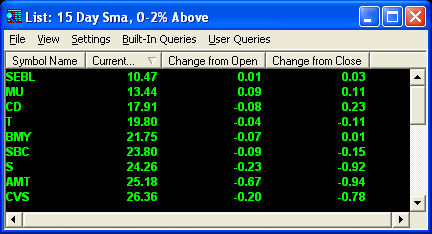
Lists start with a group of default columns, which you can adjust to view any of the variables available, including any compound quantities (such as [High – Current Price]) you created while building your query.
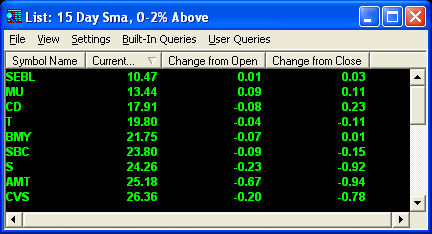
Stock symbols and price and volume data shown here and in the software are for illustrative purposes only. Charles Schwab & Co., its parent or affiliates, and/or its employees and/or directors may have positions in securities referenced herein, and may, as principal or agent, buy from or sell to clients.
Columns can be customized in three ways:
NOTE: If High is already a column in the list, it will simply switch places with Volume. If High is not in the list already, Volume will be replaced.
Selecting Settings > Reset Columns you will reset all columns of the currently viewed list for both Built-In Queries as well as User Queries. The first column will be reset to the Symbol Name. The second column will be reset to match the Primary Filter of the query. The remaining columns will change to a pre-determined order up to the number of columns in the stock list.
Copyright ©Charles Schwab & Co., Inc. 2011. All rights reserved. Member SIPC. (0411-2708)