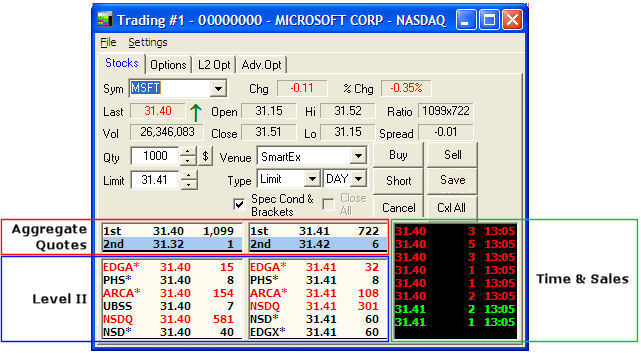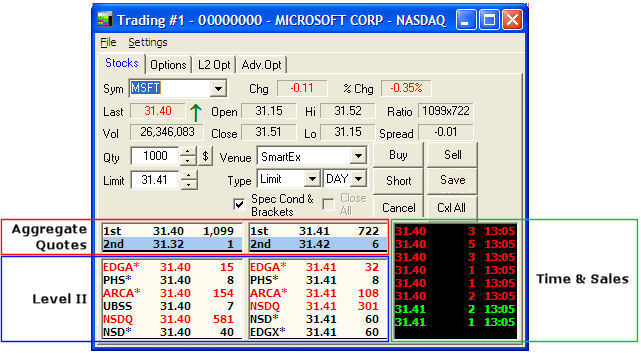Level II Quotes and Time & Sales
The lower portion of the Stock Tab displays Level II information (as
shown in the following figure):
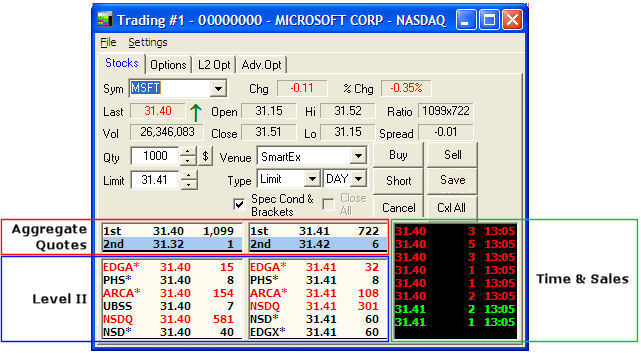
Stock symbols and price and volume data shown here
and in the software are for illustrative purposes only. Charles Schwab
& Co., Inc., its parent or affiliates, and/or its employees and/or
directors may have positions in securities referenced herein, and may,
as principal or agent, buy from or sell to clients.
NOTE:
Level
II data is available to you for a fee if you wish to subscribe to the
service. However, the fee may be waived if you meet certain eligibility
requirements. For additional information, please contact your Schwab Active
Trader Team.
- The left column shows
the Market Maker, Exchange and ECN best Bid quotes with the number of
shares available at a particular bid.
- The middle column shows
the Market Maker, Exchange and ECN best Ask quotes with number of shares
available at a particular ask.
- The right column (Time
and Sales) shows the most recently reported trades, the quantities of
shares traded, and the time.
- The top line of both
the Bid and Ask can display the Level I quotes if you go to Settings
> General > L2 Data tab and check the Level
1 box.
- For Level II users, each
line shows the Market Maker or ECN ID with their Bid/Ask price.
- For Listed equities each
line shows the Exchange with its Bid/Ask price and the number of actual
shares available on the specialist order book or ECN book.
|
Aggregate Quotes
|
- Aggregate quotes show
the number of shares being quoted at each price level. The size is the
sum of all of the individual market maker/ECN quotes at that level.
- You can view/hide the
aggregation by checking Display
Aggregate Quotes in the Trading window menu Settings
> L2 Data > Display Settings.
- Increase or decrease
the number of aggregate levels shown by clicking and dragging the divider
bar between the aggregate and Level II areas.
|
|
Level II
|
Shows the depth of all bids and asks in a symbol. The left column shows
the Bids; the middle column displays the Asks. Each line shows:
- The four-letter Market
Maker, ECN, or Exchange ID,
- Their best Bid or Ask
price (while this is their best price, it may not reflect their entire
book),
- The Market Maker will
always be displayed in capital letters, while the ECNs will only display
in capital letters if only their best Bid/Ask quote is displayed. Other
non-NASDAQ quotes are noted with an asterisk (*).
- To change the display,
go to Settings >
General > L2 Data and click all available ECN books or exchanges.
NOTE:
The availability of book quotes from some ECNs is sporadic. If
checked, the software will display these quotes when available.
- Number of shares they
are making available at that price.
- Shares available are
shown in actual amounts.
Level II Tips
- Check Show
Equity Quote Volume in 100s in the Settings
> General > L2 Data window of your Trading window to display
available shares at 1/100th of their real value (e.g. 10 means the participant
has 1000 shares available). If there are parentheses ( ) around the number,
it is for fewer than 100 shares and is the "actual" number of
shares they are making available (For example: If you see (75), the participant
has exactly 75 shares to buy or sell.)
- Direction Quote
Change Arrow: Activates small up / down arrows in the Level II
area of the Trading window indicating the direction a market participant
just moved in relation to the inside price.
EXAMPLE If
Market Maker ABCD is on the bid at 65.20, but backs off to 65.17, a down
arrow will appear at the new price level. If ABCD moves back up to 65.20,
an up arrow will appear.
To add this to your display, go to Settings
General > L2 Data tab and click Show
Directional Quote Change Arrow.
- Show Status of
Bid/Ask: You can view the Status of the bids and offers. Check
Show Status of Bid/Ask in the Trading window Settings
> General window to display:
O = open, displays a current, valid quote for the participant;
L = open for trading, but the quote has not been refreshed;
K = closed for trading.
|
|
Time & Sales
|
Shows every trade being reported through NASDAQ and NYSE plus some ECN
book trades, as well as the share size and time the trade was reported.
Time & Sales is color-coded. These colors may be changed by going
to Settings >
Colors in the Trading window menu.
The default colors are::
- Green:
Trades at the inside Ask
- Red:
Trades at the inside Bid
- White/Gray:
Trades in between the inside Bid/Ask
- Yellow:
Trades above the inside Ask
- Purple:
Trades below the inside Bid
- Grey
Highlight: Inside quote change. Not a transaction.
Set the number of trades back to view through the Settings
> General menu. To expand this view up to the last 1000 trades,
right-click in the T&S window and select Request
Expanded T&S.
|
Viewing More Level II
Quotes
To view more quotes, right-click in the Bids,
Asks, or Time & Sales area of Level II and select Show
Scroll Bar. This will allow you to scroll down and see the quotes
that do not fit in the screen.
View Entire ECN Books
Go to Settings
> General > L2 Data tab and check those boxes under Display Bid/Ask Quotes.
When the entire book is displayed, the ECN ID and quote data will appear
in red lower case text.
Exchange Codes
BSE - Boston Stock Exchange
CIN - Cincinnati Stock Exchange
CSE - Chicago Stock Exchange
C2 - C2 Options Exchange
NAS - NASDAQ
NYS - New York Stock Exchange
OTC - Over the Counter
OTCBB - Over the Counter Bulletin Board
PHS - Philadelphia Stock Exchange
PSE - Pacific Stock Exchange (ARCA)
WCB - Chicago Board Options Exchange
BATS -BATS Exchange
BATY - BATY Exchange
EDGA - EDGA Exchange
EDGX - EDGX Exchange
Copyright ©Charles Schwab & Co., Inc.
2011. All rights reserved. Member SIPC.
(0711-4449)