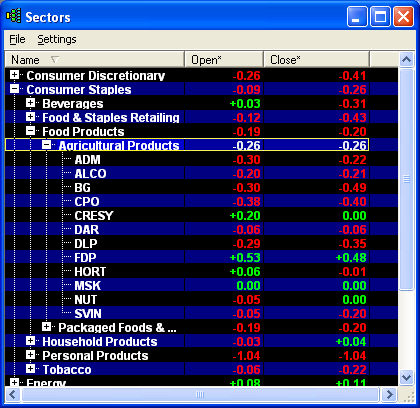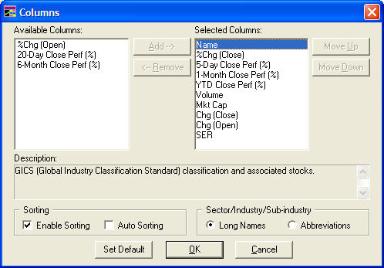- Click Settings
> Columns
to change the data fields displayed in the Sectors window.
- Move Columns you want
to see in the Sectors window over to the Selected Columns.
- Column data can also
be changed by right-clicking the Sector window column heading.
- You can change the order
of the column data by dragging the column heading box to the desired column
location.
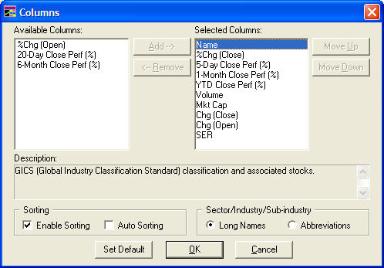
Enable Sorting: When checked,
you can simply click on any column header to sort by that column.
Auto Sorting: When checked,
the sort order will change in real time as new data comes through. For
example, if you were sorting by the Total Volume column and Auto Sorting
was checked, the sort order of the watch list would change as volumes
changed.
Long Names/Abbreviations: Select
which format you would like for displaying the Sector, Industry, and Sub-Industry
columns.
Sector Column Descriptions
- Name:
Shows Sectors, Industries, Sub-industries,
and finally, all stocks within each sub-industry.
- Open*: Total amount the stock has gained/declined
since market open.
- Close*: Total amount the stock has gained/declined
since yesterday's close.
- Open*(%): Percentage of change from
open price to current price.
- Close*(%): Percentage of change from
close price to current price.
- Total Volume: Total cumulative volume
for the day.
- Total Market Capitalization: The total
market value of all of a company's outstanding securities.
- 5-Day Close Perf (%): Difference between
the Close from 5 days ago and the Current Price expressed as a percentage.
- 20-Day Close Perf (%): Difference between
the Close from 20 days ago and the Current Price expressed as a percentage.
- 1 Month Close Perf (%): Difference between
the Close from 1 month ago and the Current Price expressed as a percentage.
- 6 Month Close Perf (%): Difference between
the Close from 6 months ago and the Current Price expressed as a percentage.
- YTD Close Perf (%): Difference between
the close from the beginning of the year and the Current Price expressed
as a percentage.
- SER (Schwab Equity Ratings): Schwab
Equity Rating evaluates individual stock and provides a 5 point rating
scale (A, B, C, D, F) indicating Schwab's outlook on the potential performance
of the stock over the coming 12 months. More on Schwab
Equity Ratings
|
![]() in the
Toolbar.
in the
Toolbar.