General
- Securities: Select one or all security types to monitor: NASDAQ, NYSE, Indexes, or a Symbol List.
- Bar Size: Select the bar size you want used (i.e., 5 Minutes, 15 Minute, Daily, etc.
- Generate Signals
at: To generate signals at the closing price of the bar, select
End of Bar.
Otherwise, select Intra-bar
to generate signals within the timeframe of the bar.
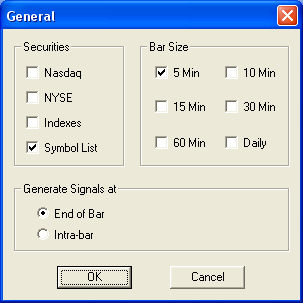
Symbol List
Adding Symbols:
- Click Settings > Symbol List.
- In the Symbol List window type in the stock or index
- After typing each, press Enter on your keyboard or click the Add button
- After all the stocks and indices have been entered, click OK.
Saving a Symbol List:
- Click File > Save Stock List As...
- In the Save window that appears, type in the file name you would like to save the list as, then click Save.
Strategy Center
Select the Strategies you wish to monitor. Click on any strategy to view its description at the bottom of the window.
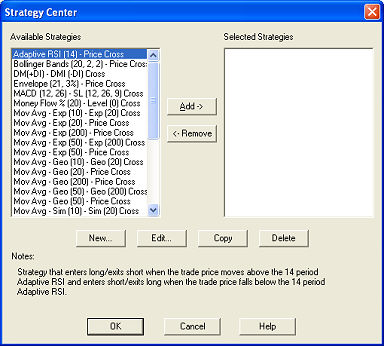
To add a strategy to the Selected Strategies list, click on it in the Available Strategies list and click the Add button.
To remove a strategy from the Selected list, click on it and then click the Remove button.
Filters
Price Range
The Price
Range filter allows you to set the price level below which, and above
which, a security or index will be ignored. 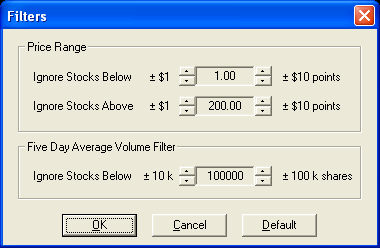
Click on the arrow buttons provided to increase or decrease the prices within the Ignore Below and Ignore Above settings. Prices are based on yesterday's close. The minimum "below" setting is $1 and the maximum "above" setting is $1000.
Five Day Avg Volume Filter
To ignore securities or indexes with a five day average volume below a certain value, use the up and down arrows to specify that value.
Columns
Visible Columns:
- Trend – Long for possible uptrend, Short arrow for possible downtrend
- Price – Price at which the signal was generated
- Technical Strategy – Name of the strategy that generated the notification
- Bar Size – Size of each bar used for which the signal was generated (i.e. 5 Minute, 10 Minute, 15 Minute, 30 Minute, 60 Minute, or Daily)
- Time – Date and time the signal was generated
- 20 Day Avg Volume – Average volume for the security over the last 20 days
- 5 Day Avg Volume – Average volume for the security over the last 5 days
- Open* – Point change in the security’s price since the Open
- Close* – Point change in the security’s price since the previous Close
- Open* (%) – Percentage in price change in the security’s price since the Open
- Close* (%) – Percentage in price change in the security’s price since the Close price
- Profit Exit - When the strategy has a Money Management Profit Exit % indicator defined, a hypothetical Profit Exit is calculated based on the price at the time of the signal. If the trend is Up, the percentage will be added to the price. If Down, it will be subtracted.
- Stop Loss - When the strategy has a Money Management Stop Loss % indicator defined, a hypothetical Stop Loss is calculated based on the price at the time of the signal. If the trend is Up, the percentage will subtracted from the price. If Down, it will be added.
Hide Column Header: Check the box to hide the column names.
Colors
Change color settings with this option.
Fonts
Change font settings with this option.