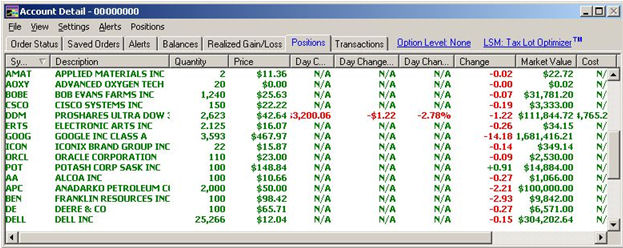
The Positions tab displays all open positions for a given account. The positions are displayed with real-time quotes - regardless of which Schwab venue you used to enter or exit the position.
The Market Value is calculated based on the number of shares and the current price. The Price is the current last trade price (streaming). The Change value is the Change from Close. If you prefer to view the Change from Open go to Settings > General.
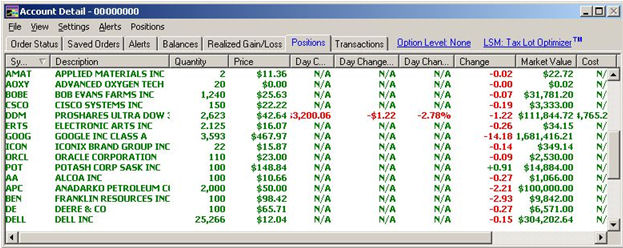
Stock symbols and price and volume data shown here and in the software are for illustrative purposes only. Charles Schwab & Co., Inc., its parent or affiliates, and/or its employees and/or directors may have positions in securities referenced herein, and may, as principal or agent, buy from or sell to clients.
The Open Positions window (View > Positions) in the Account Detail window allows you to execute the same functions as right-clicking on a position in the Positions tab of the Account Detail window. With a the stand-alone Open Positions window visible in your layout, you never have to tab back and forth between Order Status and Positions to see your Positions.
The Open Positions window can be set to graphically display data. To change the display from Text to Graphical:
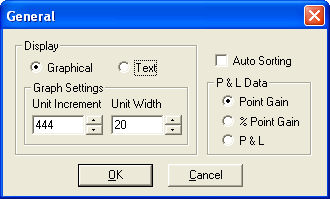
The Open Positions window will display the gain or loss of your positions in a horizontal bar chart.
If Auto Sorting is checked, any changes to information in the Positions window will be sorted into the existing information according to the current sort order.
For example, if you have your Positions Tab sorted by P&L, as the price changes for symbols in your window, the list will automatically adjust its sort order to accommodate those changes.
Each position in your account is displayed in this window, including those in money market funds. You can sort the table by clicking on any column heading. A second click will reverse the sort order. Double-click on a position to load it in the Trading Window.
At the top of the Account Detail window is indicated the lot selection method for your account, along with a link to more information on Schwab.com.
| Tab Columns | Descriptions |
|---|---|
|
Symbol |
The unique characters used to represent the security. Symbols are defined by the different markets or exchanges. Sometimes a security might not have a symbol, in which case, an internal Schwab reference # will be used. |
|
Description |
The full name of the security. |
|
Quantity |
For stocks or mutual funds, this field reflects the number of shares you currently hold. For fixed income securities, this field reflects the face value of the securities. For options, this field reflects the number of option contracts. |
|
Price |
The price at which the stock last traded. For options, price is updated based on the inside market (bid for long positions, ask for short positions). |
|
Day Change $ P&L |
Today's gain or loss for your equity and option positions, the calculation is based on the gain or loss for your positions since the previous market close (Marked-to-market) or your cost if purchased today. It includes estimated commissions on positions established today. Please note that the change calculation for your positions established prior to today can also be based on today's open price if you have elected this option via the Settings > General menu of the Positions tab. |
|
Day Change P&L/Share |
Today's gain or loss for your equity and option positions expressed on a per share or per contract basis. The calculation will be based on the gain or loss for your positions since the previous market close (Marked-to-market) or your cost if purchased today. It includes estimated commissions on positions established today. Please note that the per share or per contract change calculation for your positions established prior to today can also be based upon today's open if you have elected this option via the Settings > General menu of the Positions tab. |
|
Day Change % P&L |
Today's percent gain or loss for your equity and option positions. The calculation is based on the gain or loss for your positions since the previous market close (Marked-to-market) or your cost if purchased today. It includes estimated commissions on positions established today. Please note that the percent change calculation for your positions established prior to today can also be based on today's open if you have elected this option via the Settings > General menu of the Positions tab. |
|
Change |
Change in the price of the security. Default is Change from Close, but you can change this to Change from Open by going to Settings > General in the Account Details menu. |
|
Market Value |
This figure reflects the current value of your position, normally calculated using real-time quotes, where possible. This value is updated as the quote changes. |
|
Cost |
The total price paid for the position the position. For more information on Cost and Trade Lots, see Trade Lot Details. Important Information Regarding Cost Information and P&L Calculations for Your Accounts
|
|
P&L |
Displays the unrealized profit or loss on the position in dollar format. P&L is calculated based on an average price paid per share. NOTE: Lot accounting is not used, so P&L is NOT calculated on a LIFO/FIFO basis. (See example in P&L Calculations topic.) There are limitations on the reporting of transactions/events that make up the P&L amounts. |
|
P&L% |
Displays the unrealized profit or loss on the position as a percentage. P&L is calculated based on an average price paid per share. NOTE: Lot accounting is not used, so P&L is NOT calculated on a LIFO/FIFO basis. (See example in P&L Calculations topic.) There are limitations on the reporting of transactions/events that make up the P&L amounts. |
|
DRI |
This stands for Dividend Reinvestment Instructions. Certain stocks and mutual funds pay a dividend. These dividends may be reinvested into additional shares of the security, or can be paid to you in cash, depending upon your instructions. "Yes" indicates that the corresponding security's dividend is being reinvested. "No" indicates that no dividends are being reinvested for that security and that dividends will be paid in cash. |
|
Bracket |
The total share or contract quantity of the brackets for the position. Please see the Brackets section for more information. Notes on closing all or part of a position with brackets:
|
|
SER (Schwab Equity Ratings) |
Schwab Equity Rating evaluates individual stock and provides a 5 point rating scale (A, B, C, D, F) indicating Schwab's outlook on the potential performance of the stock over the coming 12 months. More on Schwab Equity Ratings |
|
Type |
Describes what type of security the position is |
|
P&L/Share |
Unrealized profit or loss based on the average cost per share, expressed in dollars per share |
|
Cost/Share |
Cost of a position based on the average cost per share, expressed in dollars per share |
|
Expiration |
Expiration date for the position if it is an option position |
|
Underlying |
Underlying stock symbol for an option position |
|
Call/Put |
Indicates whether the position is a call or put |
|
Strike |
Strike price for an option position |
| Right-click Options | Descriptions |
|---|---|
|
Load [Symbol] into Trading Window |
|
|
Recent Stories for [Symbol] |
Loads the symbol into the News window. |
|
Adjust Cost for [Symbol] |
Allows you to add and edit cost information for your position. |
|
View Trade Lots |
Allows you to view trade lot details, cost and unrealized P&L information, when available. |
|
Research/Ext Quote for [Symbol] |
Launches a web browser that automatically opens at schwab.com for quotes and research. |
|
Apply Alert to [symbol] |
Opens sub-menu allowing you to use an alert template or create a new alert. |
|
Close [Symbol] |
Closes out the position and sends a SmartEx order. |
|
Show/Hide Menu |
Shows/removes the Account Detail menu. |
Copyright ©Charles Schwab & Co., Inc. 2013. All rights reserved. Member SIPC. (0312-2067)