Open the Order Status & Messages tab (in the My Account tab) after sending an order to check the order status and change or cancel an order. You can also view, edit, and trade Saved orders from the Order Status tab. The Messages panel reports real-time account activity and status, as well as important market notifications. As Messages are received, StreetSmart.com® displays them briefly in the bottom right-hand corner of the platform. |
The Order Status panel shows the order details of each order submitted during the current day's trading session and allows you to change or cancel unexecuted open orders.
The Messages panel displays:
The divider bar between the Order Status and Messages views allows you to adjust how much space each view has. If you want to see more Order Statuses and fewer Messages, click on the bar and drag it down, or vice versa if you want to display more Messages.
![]() Get a quick overview
of all the My Account tab features in this self-paced Account
Tab training video.
Get a quick overview
of all the My Account tab features in this self-paced Account
Tab training video.
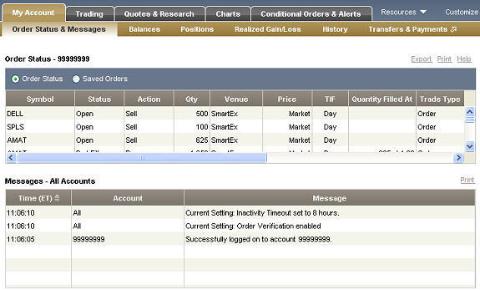
Stock and/or option symbols and price and volume data shown here are for illustrative purposes only. Charles Schwab & Co., its parent or affiliates, and/or its employees and/or directors may have positions in securities referenced herein, and may, as principal or agent, buy from or sell to clients.
Click the Saved Orders button to view all the orders saved to your account.
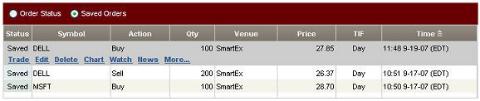
Click on a saved order to access links to the Trade tab, where you can Edit or Submit the order, Delete the order, or view Charts, News, etc. for the security.
| Order Status/Saved Orders Columns | |
|---|---|
| Status | The current status of your order (filled, open, cancelled, etc.) |
| Symbol | The symbol for the security |
| Action | The action type of the order (buy, sell, buy to open, etc.) |
| Quantity | The number of shares or contracts for which the order was placed |
| Venue | Indicates whether the order was routed via SmartEx or Direct Access |
| Price | The amount you intend to pay or receive for the purchase or sale of a unit of the security |
| TIF | Time in force for the order: Day, GTC (Good 'Til Cancelled), etc. |
| Quantity filled at* | Quantity and price at which your order was filled |
| Trade type* | Displays Primary for order with associated brackets, bracket type (Profit/Trailing Stop/Stop Loss), and Order for non-bracketed orders |
| Current Trigger Price* | During market and extended hours, displays the price at which a trailing stop order will be triggered. The trigger price is calculated by using the point or percentage amount and subtracting it from the bid on sells or adding it to the ask on buys. As the market moves up (for sells) or down (for buys) the trigger price moves up or down, and the Order Status panel displays streaming updates. |
| Cost Basis Method* | Click View link in column to see the Cost Basis Method being used for each individual closing non-option order. Order-level cost basis method can be viewed in a popup window from StreetSmart.com in this column, but you can only change the cost basis method for an individual order from the Order Status tab of Schwab.com. For more, see Cost Basis Method |
| Order Number | The unique number associated with each order |
| Time | The date and time the order was placed |
| Security Type | Indicates whether the order is for an equity or option trade |
| Last Trade | The last trade price for the security or the last value for an index |
| * Order Status screen only | |
Copyright ©Charles Schwab & Co., Inc. 2011. All rights reserved. Member SIPC. (0711-4448)