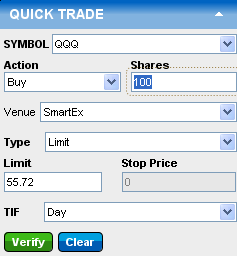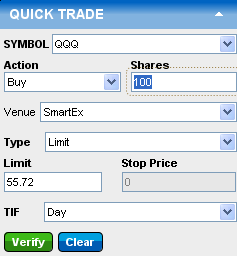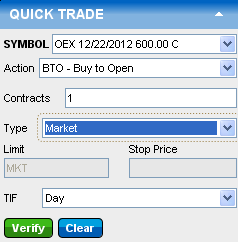Quick Trade
Allows
you to keep your Main Tab focus on information, such as a chart, while
placing a trade. Use instead of the Stock or Options Trade
tab when you don't need to use any special conditions, such as
or ,
when placing your order. |
The Quick Trade panel in the Quick Reference
Panel allows you to quickly enter a stock or options trade in StreetSmart.com®.
To access more advanced trading features, click the Trade
Tab.
Stock Quick Trade Panel
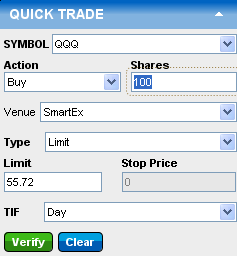
Option Quick Trade Panel
The Quick Trade panel automatically adjusts to display options information
after you enter an option symbol.
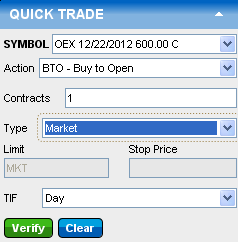
Stock and/or option symbols and price
and volume data shown here are for illustrative purposes only. Charles
Schwab & Co., its parent or affiliates, and/or its employees and/or
directors may have positions in securities referenced herein, and may,
as principal or agent, buy from or sell to clients.
To place a Quick Trade:
- Type a stock symbol or option contract into the
Symbol field, if the one you wish
to trade is not already loaded.
TIP: To
load the same symbol in all symbol fields in the software, enable the Link Symbols setting
in the  > Global
Settings window.
> Global
Settings window.
- Select the Action
for the trade: Buy,
Sell, Sell All, or Short for equities
and Buy to open,
Buy to close,
Sell to open,
and Sell to close
for options.
- Enter the number of Shares
or Contracts to trade.
- Select a Venue.
For information on each venue, refer to Order
Routing Venues for more information, or Direct
Access Order Routing if you have direct access enabled on your account.
- Choose an Order
Type. Refer to Order Types
for details.
- If a Limit or Stop/Limit Order Type was selected,
enter a Limit Price.
- If a Stop or Stop/Limit Order Type was selected,
enter a Stop Price. Stock and ETF stop and stop limit orders will be triggered by a trade at or through the specified stop price.
- Select the Time In Force (TIF)
that will determine how long the order stays active.
The TIF choices will change depending on the venue selected. For information
on each venue, refer to Order Routing
Venues for more information, or Direct
Access Order Routing if you have direct access enabled on your account.
- Click Verify
Order (or Place
Order if Order Verification is turned off in the Trading
Settings).
Copyright ©Charles Schwab & Co., Inc. 2005-
2014. All rights reserved. Member SIPC.
(0814-5339)